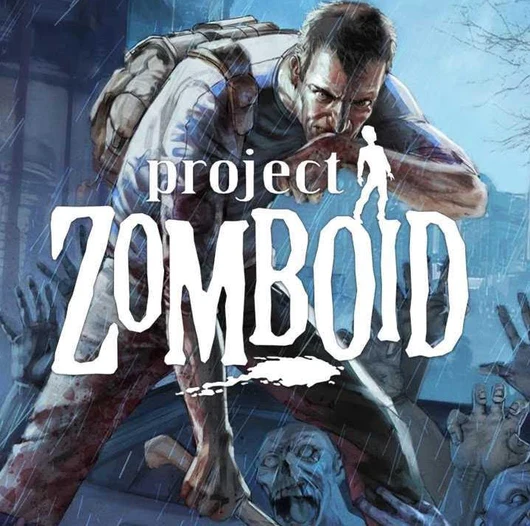This article explains how you can add mods to an already-dedicated server.
Modifications using Mod ID and Workshop Identification
() – Adding mods to an already existing server
Two things will be required:
1. Mod ID – Or name
2. Workshop ID – A number.
Both can be found on the bottom page of a mod page (e.g. :

If you are unable find one or the other at bottom, I will identify the steps to find them at the end.
With both Mod ID and Workshop ID in hand, and on your server PC, head to “C:\Users\YourUsername\ZomboidServer” and right-click on the servertest.ini file. Click on Open or Open with, and select notepad.
Find the line that begins “# Enter mod loading ID Here”
You will find some names here if mods have been installed.
You can put the Mod ID wherever you like, but I prefer to add it at end for reasons I’ll briefly explain.
After the Mod ID entries, type a “:” with no spaces. Next, type the Mod ID you want to add, also without spaces. NO SPACES HERE.
That’s Mod ID done. Now, we need Workshop ID.
You will see a line saying: “#List Workshop Mod IDs to the server to download. Each must then be separated by a semicolon. Example: WorkshopItems=514427485;513111049”
Each workshop ID refers to a ModID, so it’s important to order.
If you add the Mod ID to a list at the top, you need to add the Workshop Id to that list as well. If you’re like me and want your server to be 66th, count the IDs till you find the right place.
As above, separated using “;” or no spaces.
File > Save
Close the server if it is still running. Reopen the server and enjoy!
If you don’t know where to find the ID,
You can locate the Mod ID or WorkshopID by following these steps:
1. Steam open. Click File>> Settings. Select Interface from the left-hand column.
2. Check this box:
3. When you activate web address bars, you can go to the mod site that interests.
4. This number at the end is your workshop ID.

5. To locate the Mod ID/Name, head to the following directory in File Explorer ![]() , “C:\Program Files (x86 – \Steam\steamapps\workshop\content\108600.”
, “C:\Program Files (x86 – \Steam\steamapps\workshop\content\108600.”
6. This folder contains the Workshop ID. You can find it in the folder 108600.
7. In that folder, e.g. : \108600\1962761540\mods\ArmoredVests, the folder past ‘mods’ is the Mod ID, so in this case ArmoredVests is the mod ID.
Now you have both! Follow the steps to load mods into the mod slot on your server.
This is all we can share for Adding mods to an existing dedicated server – Project Zomboid for today. I hope you enjoy the guide! If you have anything to add to this guide or we forget something please let us know via comment! We check each comment! Don’t forget to check XIXGO.COM for MORE!