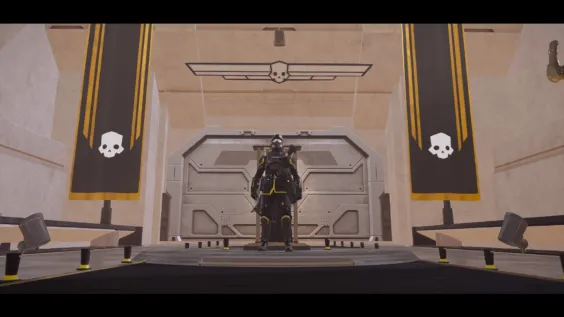How to configure your mic for Democracy in HELLDIVERS 2
In this guide i will show you how to make sure your mic works good on windows 10/11. Its important to set it as your “default communication device”. Follow this steps:
- Open the Windows settings and go to the audio settings.
- Find the option for “default communication device” and choose your mic.
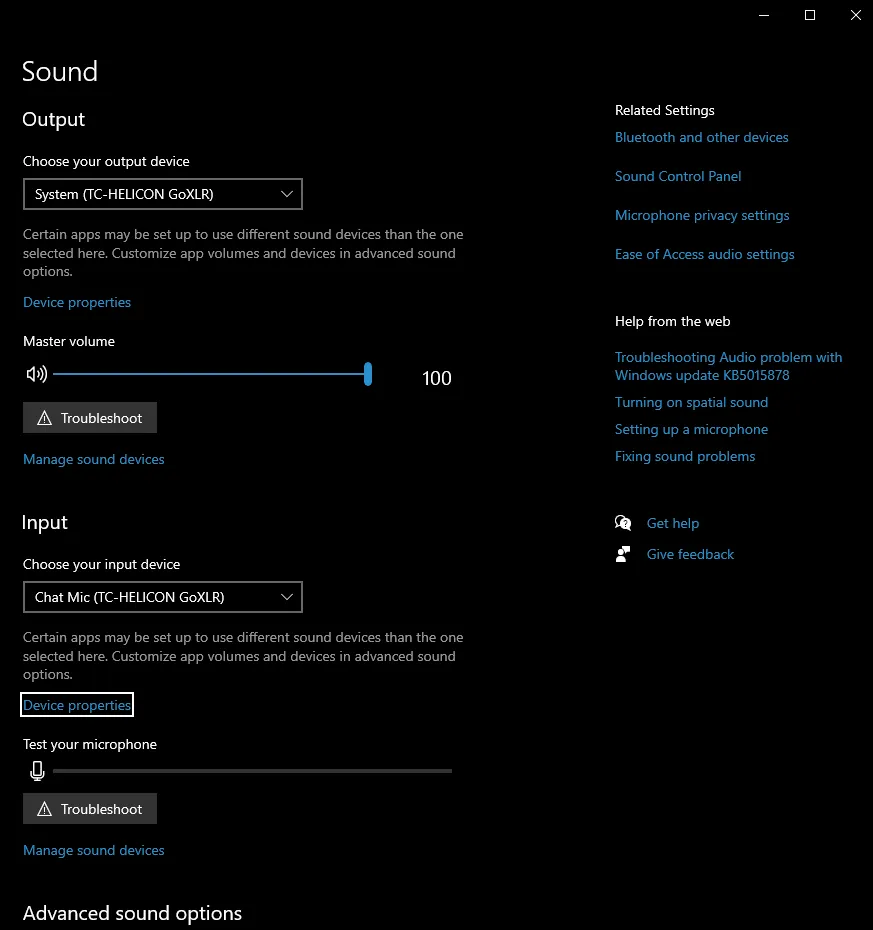
Next, you want to set up the mic settings in the Windows Game Bar for good gaming. Heres how:
- Open the Windows Game Bar by searching for it in windows search.
- If the audio widget is not there, you can add it from the widget section.
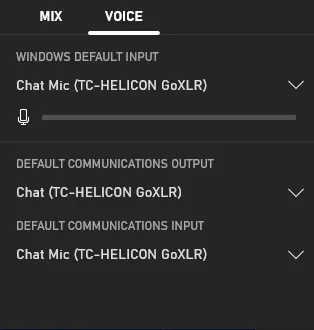
When you have the Game Bar open, find the audio widget at the top. Choose your mic from the options.
Now, your all set to use your mic in-game. Have fun gaming as a Helldiver!
Changing The Push-To-Talk Button
If your playing on PC (which you probably are since your reading this on Steam), follow this steps to change the push-to-talk button:
- Go to the games options menu and go to Mouse and Keyboard settings.
- Look for the “Change Bindings” option and click it.
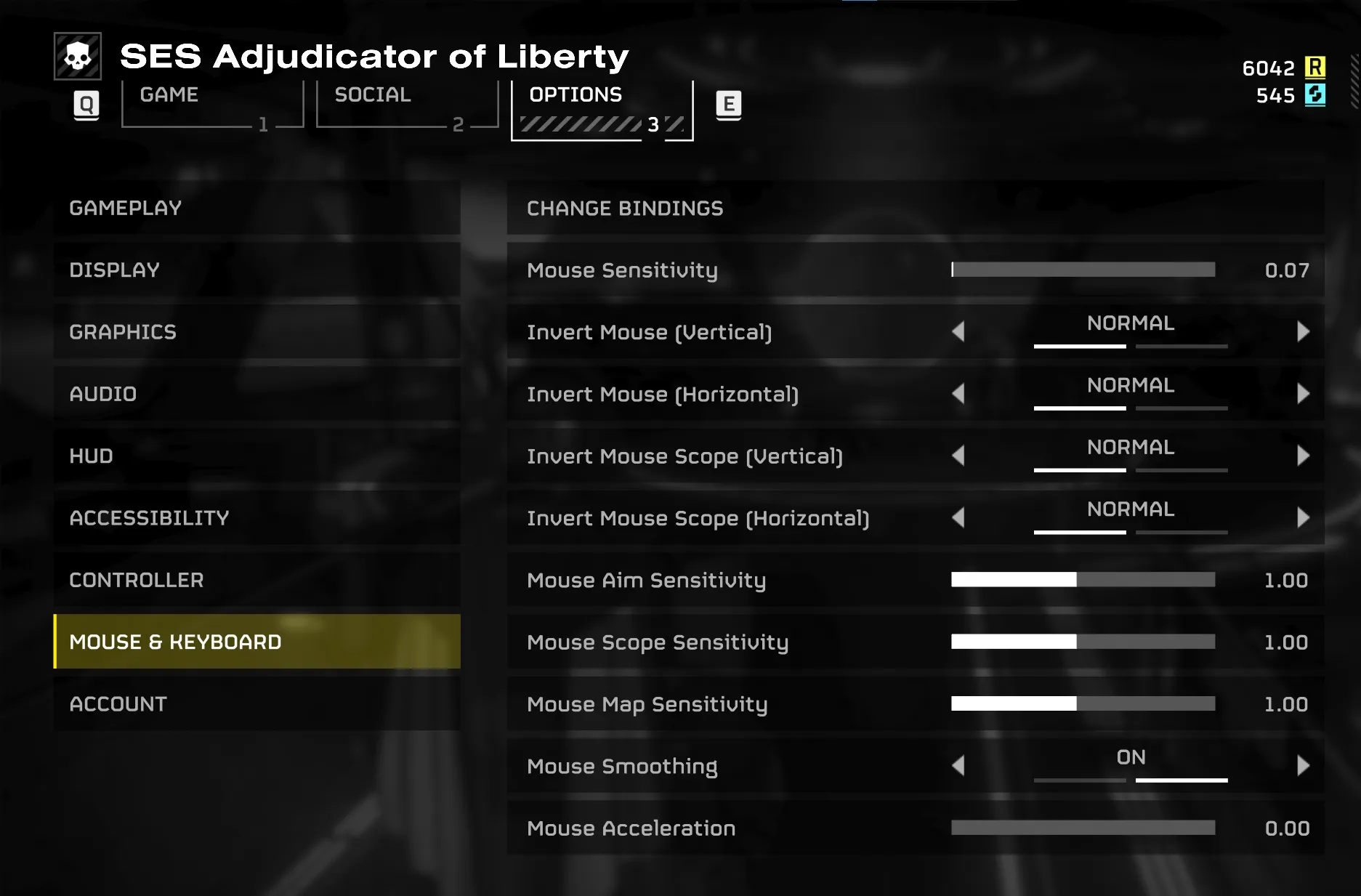
In the bindings menu, go to the “Communications” section. Here, you’ll find the keybinding for push-to-talk at the top. Change it to what you want.
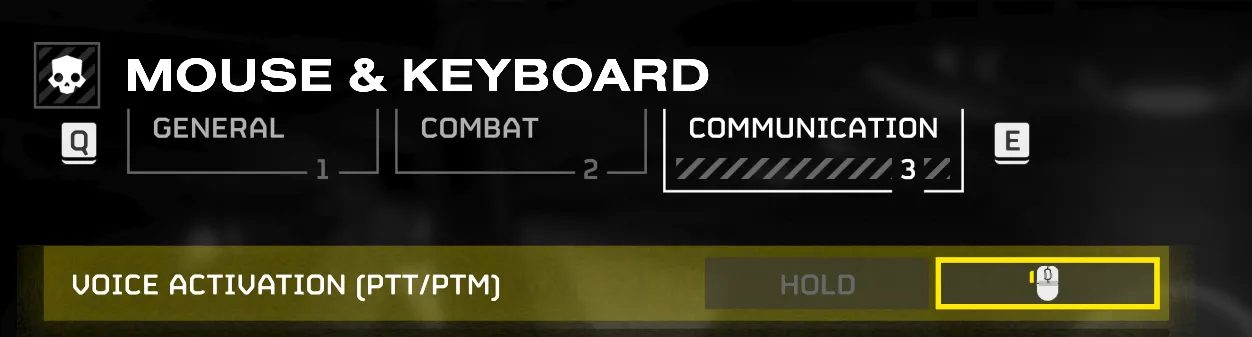
Congrats! Your now ready to talk good as a Hell Diver while bringing liberty in your gaming adventures.